Identifying the bit architecture of a Linux operating system is a common task. Below, we’ll introduce several commands that can be used to determine the system’s architecture. These methods are applicable across various distributions, such as RHEL, CentOS, Fedora, Debian, Ubuntu, Linux Mint, and OpenSUSE, whether you’re working in a desktop environment or a text-based Linux setup.
1. uname Command
Using the uname -a command provides direct access to the current Linux system’s architecture information. This command is compatible with nearly all Linux/Unix systems.
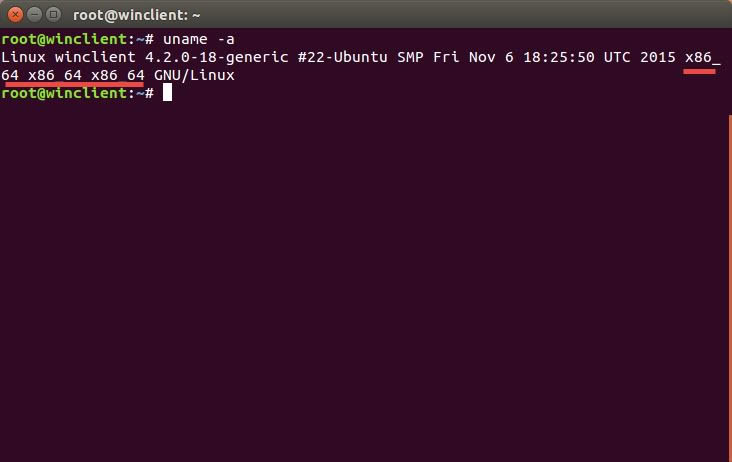
2. dpkg Command
If you are using a Debian/Ubuntu-based operating system, you can employ the dpkg command to check the system’s bit architecture. Execute the following command in the terminal:
An output of amd64 indicates a 64-bit system, while an output of i386 signifies a 32-bit system.
3. getconf Command
The getconf command is primarily used to display system variable configuration information. You can use the following command to view the Linux system’s architecture:
4. arch Command
The arch command is used to display the operating system’s architecture type, similar to the uname -m command. If the output is x86_64, the system is 64-bit; if the output is i686 or i386, the system is 32-bit.
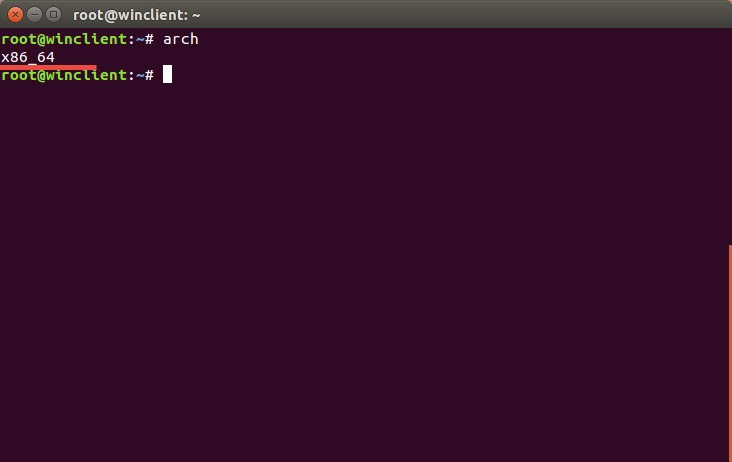
5. file Command
The file command can be used to determine the system’s architecture type by examining the /sbin/init file (linked to /lib/systemd/systemd in Ubuntu 15.10):
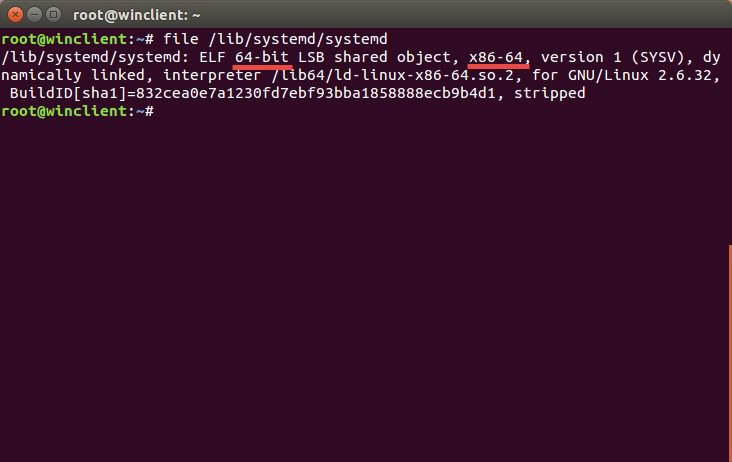
These methods will assist you in easily determining the current Linux system’s bit architecture, regardless of the distribution you are using.